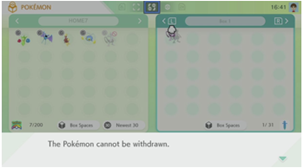How to transfer Pokemon from Pokemon GO to Pokemon Home
The Pokemon Company has shared a guide of sorts outlining how Pokemon GO players can transfer creatures to Pokemon Home. It covers linking Pokemon Home to a Nintendo Account, the actual move process, and more.
Here’s the full rundown:
Before you get started
In order to transfer Pokémon from Pokémon GO to Pokémon HOME, you’ll need to have the mobile device version of Pokémon HOME linked to your Nintendo Account.
You will be able to receive Pokémon sent from Pokémon GO in either the mobile device version or Nintendo Switch version of Pokémon HOME. However, to receive your Pokémon in the Nintendo Switch version, you will need to have both the Nintendo Switch version and the mobile device version linked to the same Nintendo Account.
To set up Pokémon HOME to access the same Pokémon Boxes from both the mobile device version and Nintendo Switch version, click here.
More information on Nintendo Accounts can be found by clicking here.
You do not need a Nintendo Switch Online membership (paid) or enrollment in the Pokémon HOME Premium Plan (paid) to transfer Pokémon.
Additional notes:
- In order to transfer Pokémon from Pokémon GO to Pokémon HOME, you’ll need to have completed the tutorial for the mobile device version of Pokémon HOME.
- Pokémon transferred from Pokémon GO to Pokémon HOME can’t be returned to Pokémon GO.
- Certain special Pokémon cannot be transferred from Pokémon GO to Pokémon HOME.
How to link to your Nintendo Account
To get started, link your Pokémon GO app to the same Nintendo Account you’ve linked to your mobile device version of Pokémon HOME.
- Open Pokémon GO, and tap the Poké Ball icon on the bottom.
- Select Settings in the upper-right corner.
- In the Settings menu, select Pokémon HOME.
- Tap SIGN IN.
- Log in to your Nintendo Account. Once you’ve linked your Pokémon GO app to a Nintendo Account, it will remain linked unless you choose to sign out.
- Check that the user name (Player Name) and Support ID displayed match those for the Pokémon HOME account you want to send Pokémon to. If they don’t match, tap SIGN OUT and log in again using the correct Nintendo Account.
- Your Support ID is displayed in the upper-left corner of the screen when you start Pokémon HOME. Your user name can be found in Your Room.
How to transfer Pokémon from Pokémon GO
Once you’ve successfully linked Pokémon GO and Pokémon HOME to the same Nintendo Account, you’ll need to use the GO Transporter to transfer Pokémon from Pokémon GO to Pokémon HOME.
Using the GO Transporter costs a set amount of GO Transporter Energy for each Pokémon. The amount of energy needed will depend on the Pokémon.
Your GO Transporter Energy recharges over time. You can also use PokéCoins to charge it right away.
Note that the first time you use the GO Transporter, your GO Transporter Energy will be completely full.
- Open Settings, then select Pokémon HOME.
- Sign in to the Nintendo Account used with the Pokémon HOME account that you want to transfer your Pokémon to.
- Select Send Pokémon.
- Check the GO Transporter Energy, as well as how long it will take to recharge, and select Continue.
- Select the Pokémon you want to transfer, and then select Next.
- Confirm the Pokémon you want to transfer as well as how much GO Transporter Energy the transfer will cost, then select Transport if there are no issues.
- You’ve successfully transferred Pokémon from Pokémon GO.
How to receive your Pokémon in the mobile device version of Pokémon HOME
The Pokémon you transfer from Pokémon GO will not be automatically placed in your Pokémon Boxes in Pokémon HOME. You’ll need to receive the Pokémon in Pokémon HOME before they appear in your Pokémon Boxes.
- Open Pokémon HOME.
- When prompted Would you like to receive them?, tap Yes.
- Tap View transferred Pokémon.
- View the list of transferred Pokémon, then tap Receive Pokémon.
- When you see Pokémon received displayed on your screen, the transfer will be complete, and you will be able to manage the Pokémon you received in your Pokémon Boxes.
If you accidentally select No when prompted to Receive Pokémon, you can still receive your Pokémon by restarting the application and selecting Yes. Alternatively, you can go to Options > Pokémon GO Link > Receive to initiate the process to receive your Pokémon again.
If you are unable to receive Pokémon after tapping Receive Pokémon, you can try clearing space in your Pokémon Boxes if they are full and then going to Options > Pokémon GO Link > Receive to initiate the process to receive your Pokémon again.
Note: If there are Pokémon that you have not yet received, you will not be able to transfer more Pokémon from Pokémon GO.
How to find your Pokémon in your Pokémon Boxes
Newly received Pokémon are positioned in empty spaces in the first available Box. Please try the following steps to locate newly received Pokémon.
- After receiving Pokémon, change the display order to Newest 30 to see the most-recently deposited or traded Pokémon at the time of the sort.
- After receiving Pokémon, tap Pokémon > Search > Detailed Settings > Most recent game > Pokémon GO icon to display only those Pokémon transferred from Pokémon GO.
- After receiving Pokémon, check your Notebook in Pokémon HOME.
If the above do not work, it’s possible the Pokémon have not been received in the intended Pokémon HOME account or have been transferred to a different Pokémon HOME account.
How to receive Pokémon in the Nintendo Switch version of Pokémon HOME
- Check to see if there are any Pokémon transferred from Pokémon GO by selecting Pokémon GO from the main menu.
- If there are Pokémon that have been transferred, you can select Receive to send them to your Pokémon Boxes in Pokémon HOME.
Note: If there are Pokémon that you have not yet received, you will not be able to transfer more Pokémon from Pokémon GO.
Additional requirements must be met in order to bring certain Pokémon caught in Pokémon GO and transferred to Pokémon HOME into Pokémon Sword or Pokémon Shield. You must either have registered the species in your Pokédex or have previously obtained a Pokémon of that species at any point in that linked game. A list of these Pokémon can be found by going to the Help menu in the mobile device version of Pokémon HOME and selecting Other.
Pokemon GO is available for mobile on iOS and Android. Pokemon Home is also on mobile as well as on Switch via the eShop.


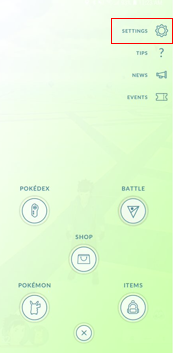
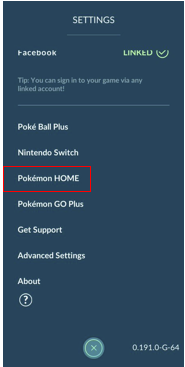
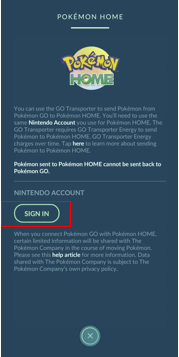
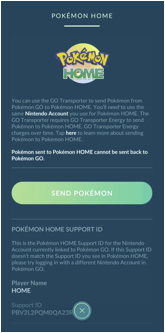
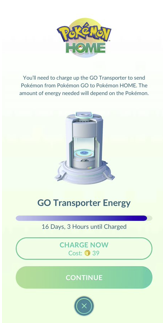
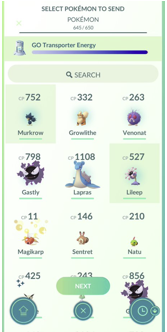
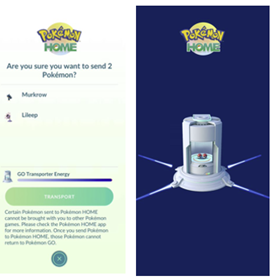
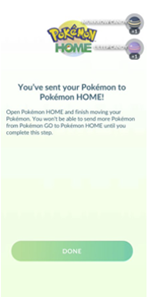
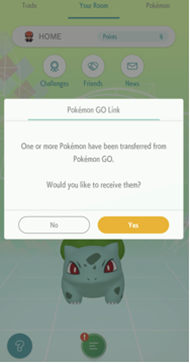
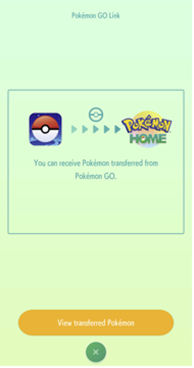
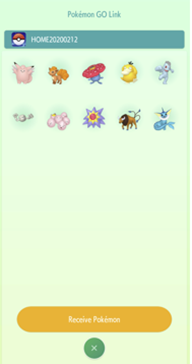
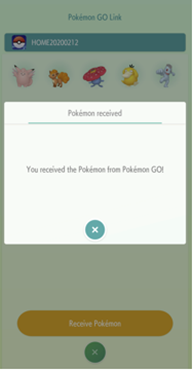
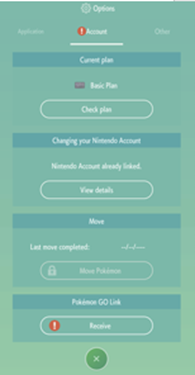
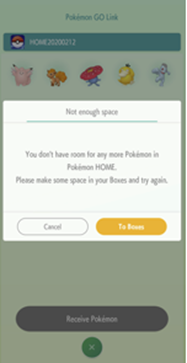
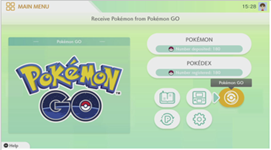
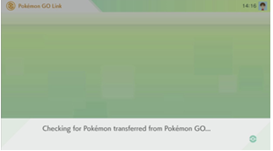
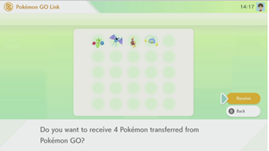 Note: If there are Pokémon that you have not yet received, you will not be able to transfer more Pokémon from Pokémon GO.
Note: If there are Pokémon that you have not yet received, you will not be able to transfer more Pokémon from Pokémon GO.