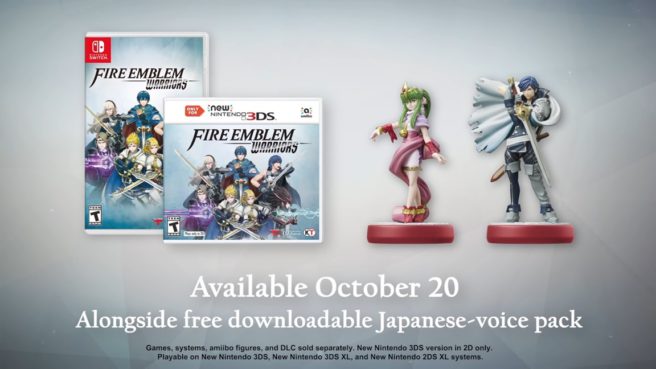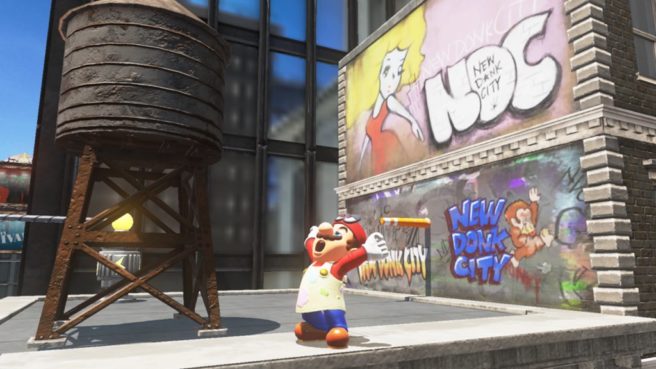New Wolfenstein II: The New Colossus trailer
Posted on 8 years ago by Brian(@NE_Brian) in Switch, Videos | 9 Comments
Bethesda published a new video for Wolfenstein II: The New Colossus. It’s technically the launch trailer, but the Switch version is scheduled for 2018. In any case, we have the video below.
Sonic Forces unveils Infinite boss battle footage, “Rental Avatar” Hero Swapping feature
Posted on 8 years ago by Brian(@NE_Brian) in News, Switch | 5 Comments
SEGA has gone live with two brand new videos for Sonic Forces.
The first video offers a look at Infinite boss battle footage, showcasing the Bird Hero Character battling with the Lightning Wispon, and the Cat Hero Character attacking with the Cube Wispon. In Sonic Forces, players will be able to take advantage of two different Hero Characters’ abilities and Wispons with the “Rental Avatar” Hero Swapping feature.
More: SEGA, Sonic Forces
A few details about Fire Emblem Warriors’ DLC
Posted on 8 years ago by Brian(@NE_Brian) in New Nintendo 3DS, News, Switch | 36 Comments
At the Tokyo Game Show last month, it was announced that Fire Emblem Warriors will have DLC. Players can purchase a season pass (or individually) when the game comes out for three different waves of content.
Today’s North American launch trailer for Fire Emblem Warriors gives us a better idea as to what we can expect from the DLC. Koei Tecmo is planning three new playable characters, three new History scenarios, new weapons and costumes, and new support conversations for each pack.
The first Fire Emblem Warriors DLC pack, featuring Fire Emblem Fates, drops in December. The Shadow Dragon pack will be up next in February, followed by Fire Emblem Awakening in March.
More: DLC, Fire Emblem Warriors, Koei Tecmo, Omega Force, Team Ninja
Fire Emblem Warriors getting free downloadable Japanese voice pack at launch
Posted on 8 years ago by Brian(@NE_Brian) in New Nintendo 3DS, News, Switch | 37 Comments
It’s been a rather murky road when it comes to Fire Emblem Warriors and dual audio. We’ve never been able to get a clear cut answer straight from Nintendo about the situation – until today that is.
The North American launch trailer for Fire Emblem Warriors reveals that Nintendo will be putting out a free downloadable Japanese voice-pack at launch. This tells us that you should be able to play the game with Japanese voices if you’d like. So the choice is there – play with the dubbed, English cast or the Japanese voices.
More: Fire Emblem Warriors, Koei Tecmo, Omega Force, Team Ninja, top
Fire Emblem Warriors launch trailer
Posted on 8 years ago by Brian(@NE_Brian) in New Nintendo 3DS, Switch, Videos | 18 Comments
Fire Emblem Warriors is out later this week in North America and Europe. Nintendo is releasing the game on Friday. Below, we have the official launch trailers from both Nintendo of America and Nintendo of Europe.
Nippon Ichi announces Your Four Knight Princess Training Story for Switch
Posted on 8 years ago by Brian(@NE_Brian) in News, Switch | 12 Comments
Disgaea developer Nippon Ichi Software has revealed its newest game in Famitsu this week. Anata no Shikihime Kyouikutan (Your Four Knight Princess Training Story) is in development, and it’s coming to Switch.
Here’s what we know:
Monster Energy Supercross footage
Posted on 8 years ago by Brian(@NE_Brian) in Switch, Videos | 0 comments
Milestone announced Monster Energy Supercross last week, which is coming to Switch. Get a look at some footage in the video below.
Famitsu review scores (10/17/17)
Posted on 8 years ago by Matt(@OnePunchMaz) in 3DS, News, Switch | 80 Comments
This week’s Famitsu review scores are as follows:
Super Mario Odyssey (NSW) – 10/10/9/10
FIFA 18 (NSW/PS4/XBO/PS3) – 10/9/9/9
Forza Motorsport 7 (XBO) – 9/9/9/9
Shin Megami Tensei: Strange Journey Redux (3DS) – 9/8/8/8
Cuphead (XBO) – 8/8/8/9
The Evil Within 2 (PS4/XBO) – 9/9/8/9
Idol Time PriPara: Yume All-Star Live! (3DS) – 8/8/8/7
Steam Prison: Nanatsu no Bitoku (PSV) – 8/7/8/7
Go! Go! Kokopolo 3D: Space Recipe for Disaster (3DS) – 8/8/7/6
Bond of the Skies (3DS) – 8/7/7/6
Nidhogg 2 (PS4) – 7/7/7/7
Amaekata wa Kanojo Nari ni. (PS4/PSV) – 6/6/6/7
More: Famitsu scores
Mario + Rabbids: Kingdom Battle – Ultra Challenge Pack DLC trailer
Posted on 8 years ago by Matt(@OnePunchMaz) in Switch, Videos | 4 Comments
Ubisoft has released a trailer for the recently released Ultra Challenge Pack DLC for Mario + Rabbids: Kingdom Battle. Give it a watch:
Xenoblade Chronicles 2 introduces the rare Blade Raiko
Posted on 8 years ago by Brian(@NE_Brian) in News, Switch | 38 Comments
Nintendo has shown off another one of the rare Blades you’ll encounter in Xenoblade Chronicles 2. We have a first look at Raiko, who is designed by Asato Mizu and voiced by Himika Akenaya.
As shown in the design, Raiko has a close connection to lightning. We have the official art below and a quick clip below.
「ライコ」の同調シーンもちらりとお見せしますも。
前向きな性格は、モノポンも見習いたいところですも! pic.twitter.com/pYADhyc97w— ゼノブレイド総合 (@XenobladeJP) October 17, 2017